My Time at Portia is a great game and is one of my favorite cozy games. It’s also one of the best games in the genre following the massive production of cozy games that happened after the wild success of Stardew Valley. While I don’t have very many complaints when it comes to Portia, there are many reports of the game freezing, lagging, or even crashing. I haven’t experienced many of these issues, but I did run right into the “My Time at Portia won’t load” problem.
When you’ve put in 50 hours into a game the last thing you want to see is your game of My Time at Portia struck on the loading screen forever until you do the hard shutdown of the game.
The good news is that most of these errors have very common causes which means there are also fairly simple solutions to them. Let’s dive in so you now how to keep playing your Portia games without the freezing, crashing, stuttering, or any of the other errors that have frustrated so many players.
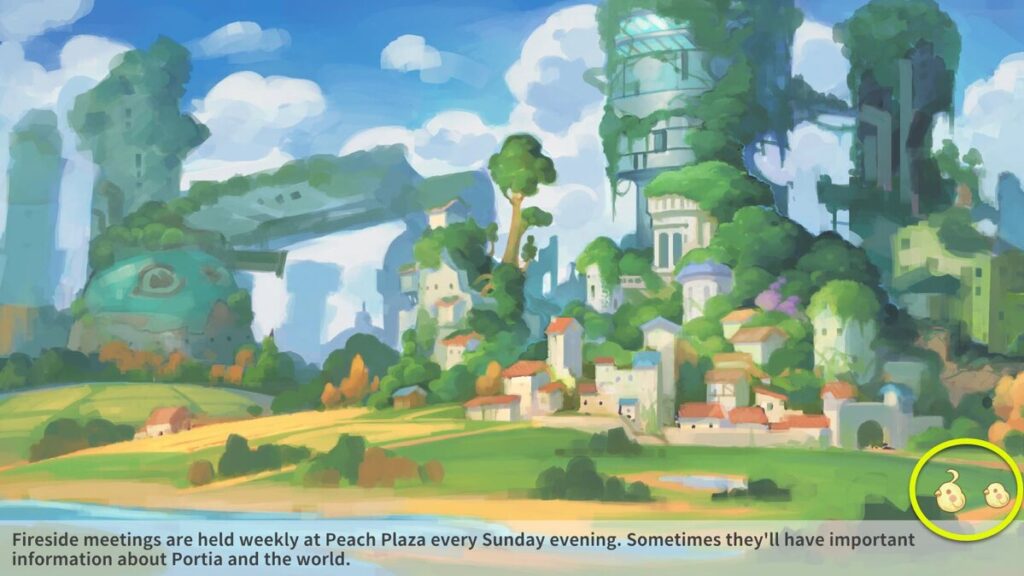
Why Is My Time at Portia Not Loading?
Let’s start with fixing this error because it’s a huge one and there is a very easy fix but if you don’t know it, it can cause you to hate this wonderful game. In my experience this error takes place some time between 20 to 50 hours of play, and based on what I’ve seen online this is a pretty common range. Sometimes the Portia loading screen error is a little later or sooner, but 20-50 is the hour range where most players run into this the first time.
If My Time at Portia is stuck on the loading screen and not loading it doesn’t matter if it is on the PS4 or being played on Steam, the most common workaround is the same.
In the picture above you see a loading screen. It tends to switch between 2-3 watercolor pictures of Portia as the moving chicks below indicate that the game is loading, or at least should be loading. What you want to look out for is how long it takes. Switching background pictures a few times while the game loads is common – this is a game that takes some time to load.
Important: Portia can take a long time to load, so make sure to give it enough time. Sometimes it just takes a very long time to load. If the background picture changes 2 or even 3 times the game still might load. If it changes 4 or more times, you’re almost certainly stuck on the Portia loading screen.
However, if the background changes four or more times, the game isn’t going to load. Congratulations, you have the dreaded My Time at Portia stuck on loading screen error.
There isn’t a common fix, but there is a workaround that I’ve used successfully 100% of the time so far.
When you see the opening screen of My Time at Portia (pictured below) do not, I repeat, do NOT hit Continue.
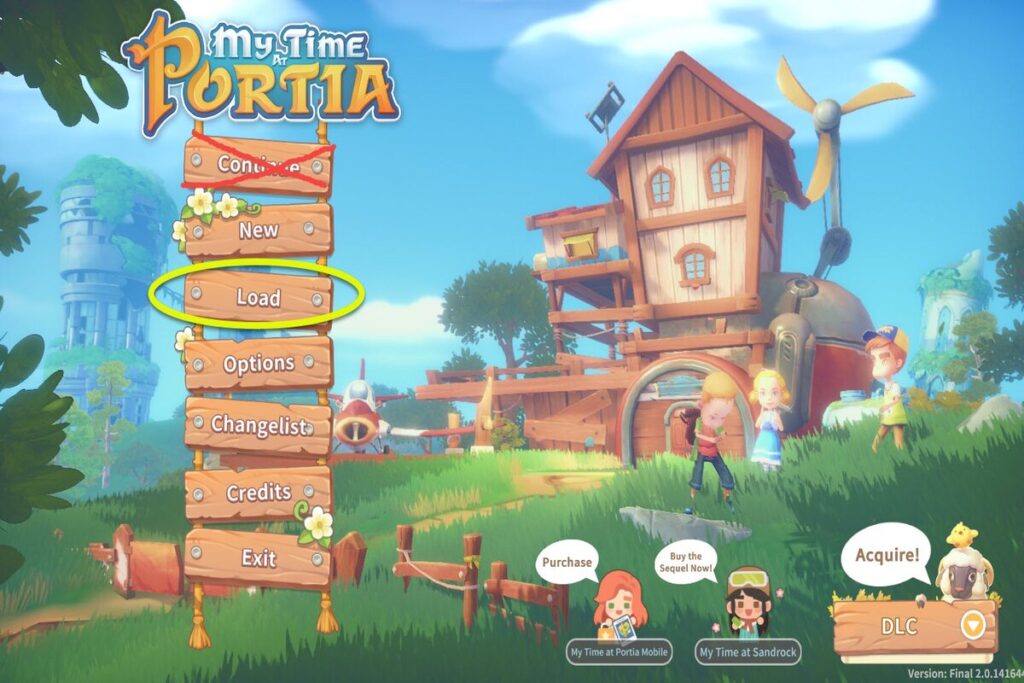
Instead of hitting continue, you want to scroll down and click on the “Load” button instead. This will take you to the saved game screen full of all the recent autosaves to your My Time at Portia game. It should look like this:
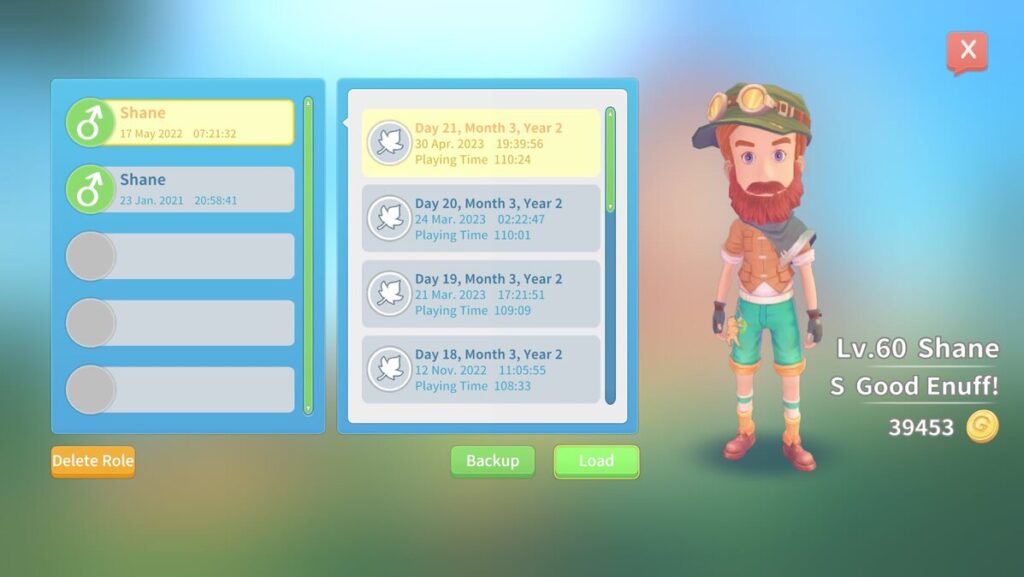
Just load the most recent save directly from this screen. You’ll understandably get nervous when the loading screen comes up, but this time the game will load. That’s it – it’s a simple workaround and I don’t understand why it works consistently while the Continue button can break things but that workaround hasn’t failed me yet.
Most of the time the My Time at Portia crashing on startup happens after hitting the continue button, so this workaround can often help to solve that problem, too.
Why Is My Time At Portia Stuttering and Freezing?
Another set of errors to look at are when the game starts stuttering or freezing. If this happens too much then that can lead to My Time at Portia outright crashing.
Check Out The Graphics Load
My Time at Portia has multiple graphics settings and suggestions some of which are, let’s just say, quite ambitious. In reality, Portia can really push a lot of computers and graphic cards to their limits and the coding isn’t always the most efficient for handling the graphic demands. Because of this, one of the most common reasons My Time at Portia is stuttering or freezing is because the graphics are set to high.
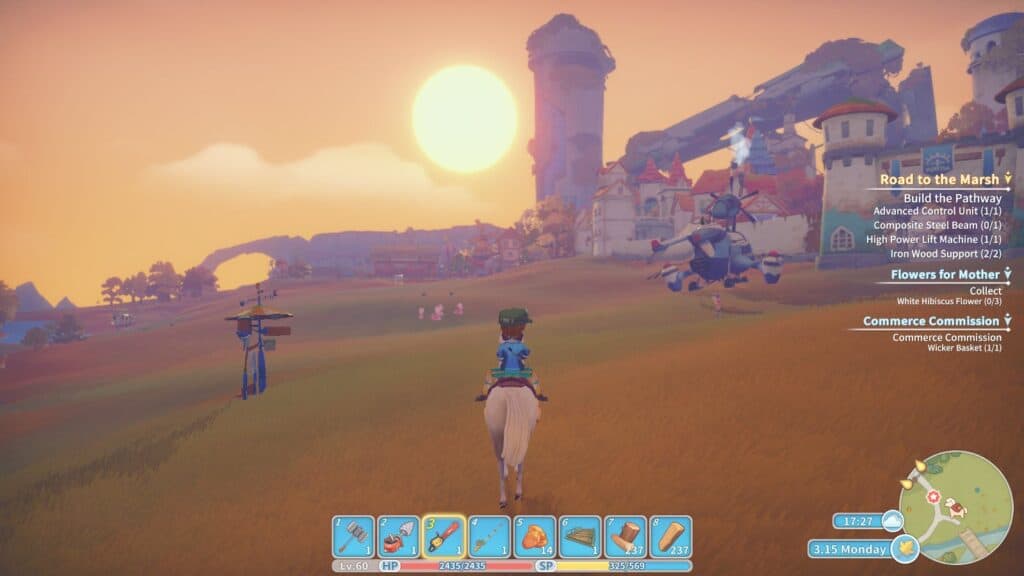
If this problem pops up often when moving from one region to another or while riding on your mount at full speed, that’s a strong sign that you need to set the graphics at a lower setting. Even on the lowest setting, this game still looks good and the world of Portia looks beautiful, so don’t be afraid to lower the graphics. It’s still a beautiful and wonderful game and that will drastically decrease the chances of My Time at Portia freezing.
Optimize Your Graphics Settings
My Time at Portia gives you a surprisingly large amount of control over what graphics are allowed, which aren’t, and what quality you want for each type. What does that mean? It means you can fiddle and adjust with a lot of the settings until you get a combination that allows you to play My Time at Portia as much as you want without worry.
When playing pause the game and then go to settings. From there you can select graphics and find this screen which gives you multiple options for what level to set things. I have most of the graphics settings relatively high, but not at their highest level. The game remains stunningly beautiful and works like a charm for me at these settings. You may find that you want to fiddle with them until you find the settings that eliminate your My Time at Portia stuttering or freezing problems.
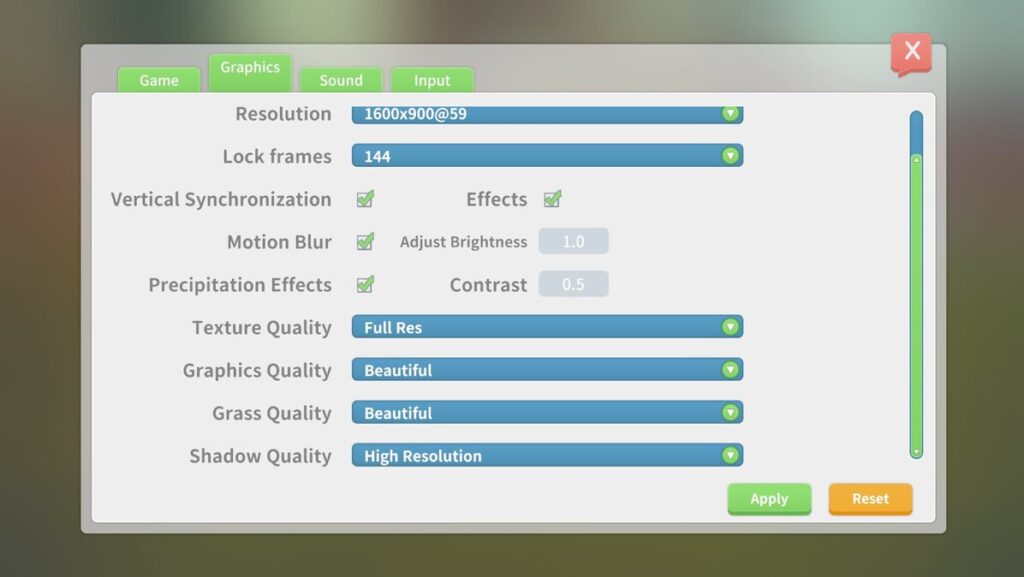
Even small adjustments on any of these graphics settings can have a massive effect on just how well My Time at Portia can run without freezing, crashing, or otherwise stuttering in a way that disrupts your enjoyment of the game.
So the next few points are going to be a touch on the technical side, but I’ll explain them simply so you can make very easy changes to help optimize the graphics to work smoother.
- Make sure the resolution is at a minimum of 1280 x 720. This might seem counter-intuitive but because of how the game was programmed frame drops are common when the resolution is set below this.
- Texture quality can be taken off full resolution to take pressure off the graphics card
- Graphics Quality ranges from fastest (for least impressive graphics but fastest performance) to Ultra. I set mine at Beautiful which is one stop above good, one below fantastic,
- Lower Grass Quality can add a slight graphics boost to your game
- Turning Shadow Quality off completely is a setting that has helped some gamers solve all of their freezing and stuttering problems while playing My Time at Portia.
As you can see from the picture below, you just hit the green down button and you see every graphics setting or option available to be customized. Between them all you can take an enormous amount of pressure off of the graphics card.
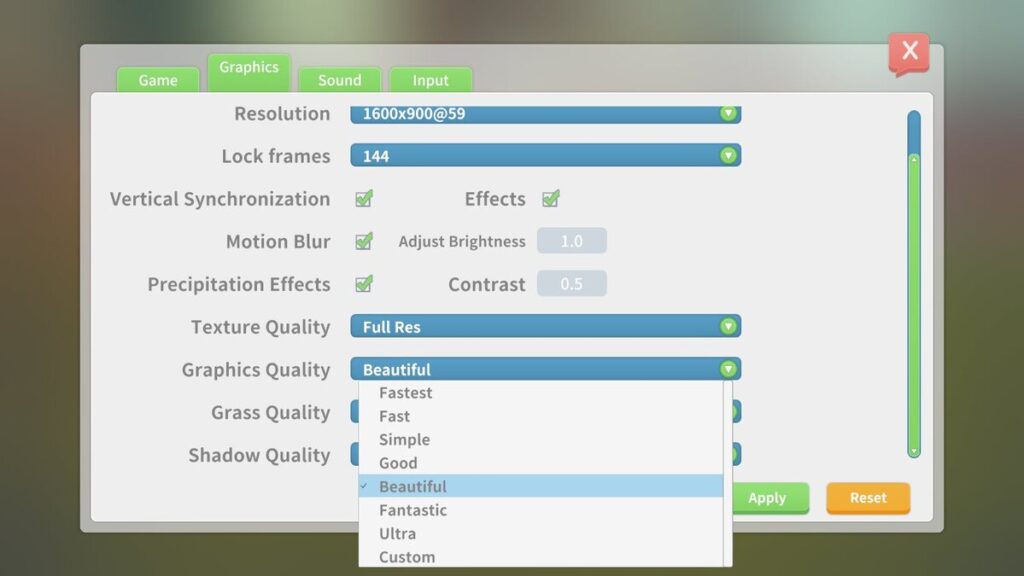
What If My Time at Portia Still Keeps Freezing or Crashing?
Those common in-game fixes solve 99% of all problems with performance in My Time at Portia, but if you are still having issues with stuttering, dropped frames, freezing, or crashing then it’s time to look at your hardware.
The GeForce GTX 750 ti was what My Time at Portia was tested on and designed around what this GPU could do. Any GPU that uses a lower amount of power won’t be able to run at the same level.
If you find that the game of My Time at Portia is moving in slow motion then if you feel comfortable setting Nvidia Graphics card settings, you can optimize to make the game play better.
Your step-by-step guide for stopping My Time at Portia from slow motion or problems if you have a Nvidia Graphics Card
- Open the Nvidia Control Panel and look specifically for the 3D game settings
- Scroll under those program settings until you find My Time At Portia
- Under the My Time At Portia find the Power Management Mode and change that to Max
- Make sure the texture filtering quality is set to High Performance and change it if it is not
This should give your graphics card a much better ability to run My Time at Portia smoothly and help you avoid the most common complaints players have about problems with performance and graphics.
Enjoy Your Fully Optimized Graphics for My Time at Portia!
With all these fixes you should be able to solve all your My Time in Portia freezing, stuttering, or frame dropping problems. Just follow the advice in this article, optimize your settings, and continue to enjoy everything this amazing world has to offer!
Other My Time at Portia Articles You May Love
- How to Finish Mei’s Photo Quest My Time at Portia
- My Time at Portia How To Get Welding Rods
- My Time at Portia How to Get Pot of Asteria
- How to Make Money My Time at Portia
- My Time at Portia Tips for Beginners

Proud to embrace the locally created moniker of “Corrupt Overlord” from one of the all time great Lords of Waterdeep runs, Shane is one member of the Assorted Meeples crew and will be hard at work creating awesome content for the website. He is a long-time player of board games, one time semi-professional poker player, and tends to run to the quirky or RPG side of things when it comes to playing video games. He loves tabletop roleplaying systems like Dungeons & Dragons, Pathfinder, Werewolf, Fate, and others, and not only has been a player but has run games as DM for years. You can find his other work in publications like Level Skip or Hobby Lark.
