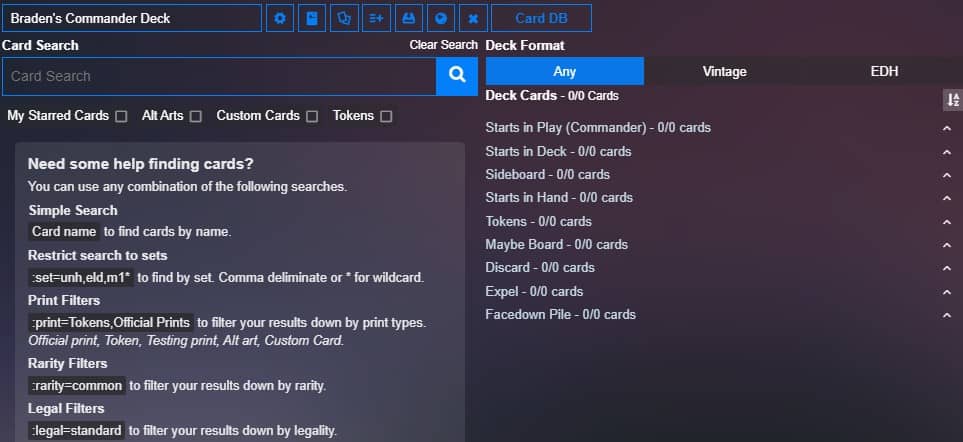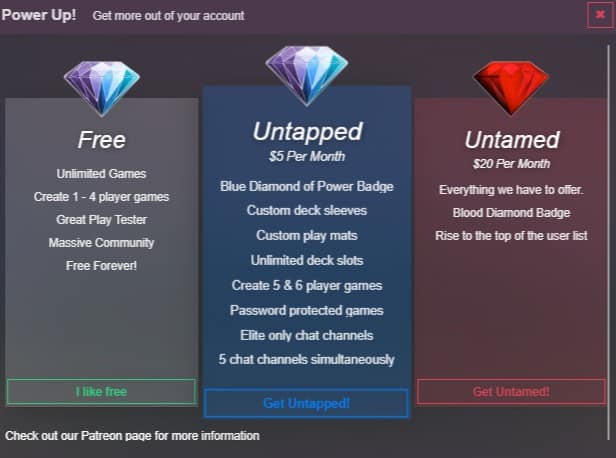Have you ever wanted an easy way to test a Commander deck before buying the cards? Are you having trouble finding the right lighting for your SpellTable camera setup? Do you miss getting to play Magic with your friends and playgroups?
Then I have good news for you. Untap.in is a website that lets you play Magic with no technical requirements other than a modern internet browser on your desktop or laptop computer, no card or format restrictions like those imposed by Magic: the Gathering Arena, and no monetary commitment like Magic: the Gathering Online. While this sounds too good to be true, especially if you haven’t heard of Untap during the few years it has existed, it has personally helped me get some quality games of Magic in for nearly a year, so I’m excited to talk about it today.
But you aren’t here for a history lesson or even to hear about the wide array of other CCGs Untap supports. You’re here to start playing Magic as soon as possible, so let’s take a look at how to sign up, build your deck, and start jamming some games with friends!
Geting Started with untap.in
Untap has a pretty comprehensive guide for getting signed up to use their website, so I’ll keep this brief. When you arrive at untap.in, you can check out a quick video (it doesn’t contain any particularly useful information), then sign up with a username, valid email address (needed for verification), and password. Slightly more work than other services like SpellTable, but hardly unreasonable.
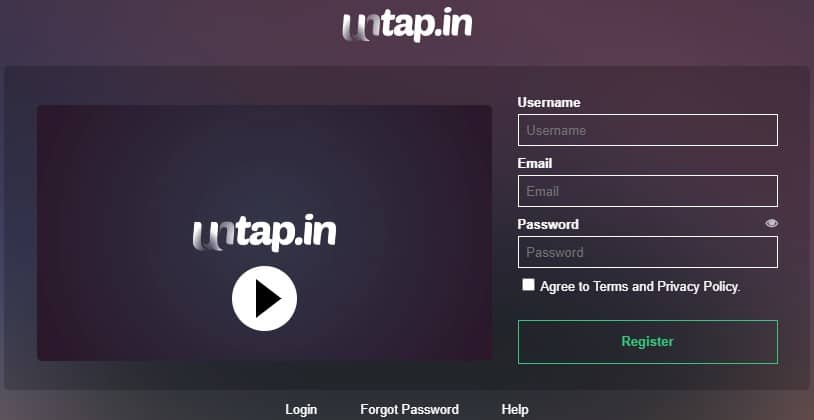
Once you’ve created your account, validated your email, and taken care of a couple on-page requests/notifications, your next step is going to be building a deck. You can do this by clicking “Decks” at the top of the screen, and will be asked to name your deck and identify which game it is for (in this case, MTG). You can also choose to create a cube, which opens up access to what is often a prohibitively expensive experience in paper due to the Reserved List’s influence on card prices.
Building Your Deck or Cube in untap.in
When getting started, you’ll be greeted by one of a couple screens, depending on what you’re planning to build.
As you can see along the left side of the builder (when the search bar is empty), a handy guide for how to search for cards or refine the results that come back is provided. Queries come back very quickly, and then all you have to do is hover your mouse over the card you want, then either click the + in the box that comes up to the side or drag and drop your card where it belongs in your deck. In the same small box that appears when you hover over a card you searched for, clicking the button that looks like a picture also gives you the option to change the set of a card with multiple releases.
Removing cards from your deck works in a similar fashion; you can either hover your mouse over the card in your deck and click the “x” in the white popup box to remove it, drag and drop the card back to the left column, or reduce the quantity to zero if you think you might want to easily add the card back in later. Simple, intuitive, and flexible (though I do wish the popup box was both bigger and a little less finicky).
While Untap’s native tools are nice, they just don’t hold a candle to some of the other deck building resources that exist online (TappedOut is my personal favorite). Fortunately, Untap’s developers realized this as well and have provided a couple resources in their builder that are designed to save you a ton of time if you’ve already built your deck elsewhere.
If I could direct your attention to the small blue buttons to the right of your deck’s name, the 6th one allows you to put in the web address your deck lives at, and Untap will simply import the deck for you from there with no fuss – assuming the site in question is compatible. Not all sites can be readily scraped by this tool (including TappedOut), but if your site lets you download your decklist, the 4th button covers for that by simply allowing you to paste a copied list of cards (so long as there is only 1 card per line).
There are some other neat features among the other buttons, including the ability to set some default settings for your deck, add custom card backs if you have a premium account, upload custom cards or custom versions of cards to the Untap database, and download your decklist (as free accounts are limited to 10 decks at a time). There are also a few other helpful tools mixed in, giving you everything you need to search for cards, customize your experience, and take care of all those pesky details that need to be addressed before you can start playing.
You’ve Built Your Deck, Now Let’s Start Playing Some Games!
Before you start setting up your first game, there is one more step to take (unless you want to play with random people), and that is getting your friends added to your friends list. Thankfully, this is a very easy, painless process that simply requires you to look at the left sidebar of your screen on Untap’s website. Just click over to the Friends tab (found under the untap.in logo), search for your friend’s username, click it, then use the “Add to friends list” button that is available in their profile window.
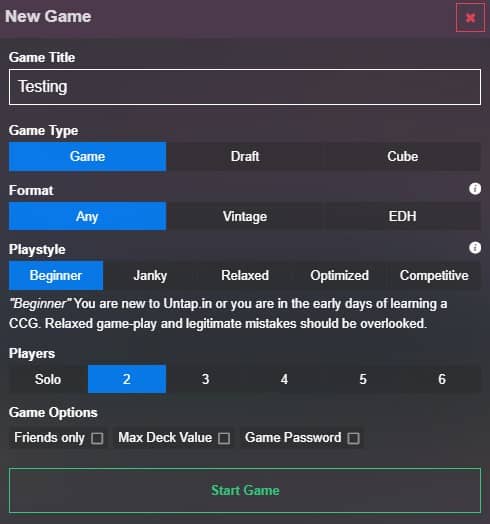
Now that your friends are all added, it’s time to play some Magic! Begin by clicking the “Games” tab at the top of the screen; this will show you all the games that you can currently join or spectate. In the upper right corner, you can create your own by clicking the “New Game” button, and you’ll be presented with a popup window with all the tools you’ll need to set the format, showcase the expected experience level, limit who is allowed to join, and more. One thing to note is that games are capped at 4 players for free accounts – premium accounts allow up to 6 and will run you $5 per month.
Once you’ve finished setting your game up, you’ll be prompted to choose a deck or cube (assuming you aren’t drafting) before getting your first look at the battlefield.
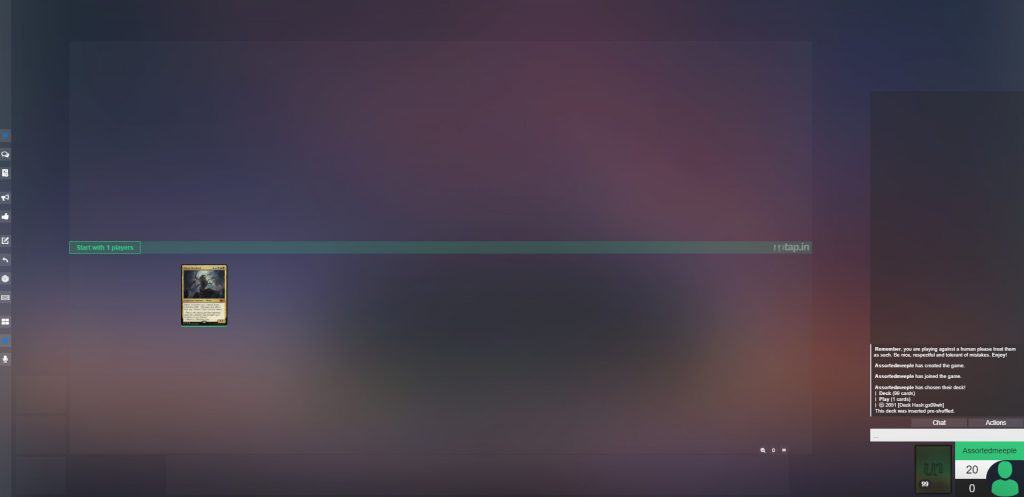
Most tools you’ll need to play the game will be found in the buttons on the left side of your screen or the section under the chat in the lower right corner. The buttons on the left, from top to bottom, perform the following functions:
- Game Menu: This lets you see who is playing and spectating, allows you to leave the game, and shows a history of the games played in this room.
- Toogle to Lobby: Sends you back to the main untap.in page
- Insert Card/Token: Lets you search for cards or tokens to add to the game
- Alert Response!: Puts a notification on the battlefield indicating you would like to respond to a spell, ability, or trigger
- No Response: Puts a notification on the battlefield indicating you do not have a response to a spell, ability, or trigger
- Draw on Play-area: Lets you draw on the battlefield – helpful for clarifying targets or directing blockers
- Untap All: Untaps all cards on your battlefield
- D6: Has a submenu for letting you roll a d6, d10, d20, or flip a coin
- Hotkeys: Lets you set keyboard shortcuts for a variety of actions
- Multiplayer Split View: Toggles how you view your opponents’ battlefields
- Follow Turn Player: Helps you focus on the current turn player’s board
- Join Voice: Join the native untap.in voice chat. Unnecessary if you’re already using a tool like Discord
Discard and exile zones can be found in the lower left corner, and hovering over them, a card, or your deck opens a preview of the card on the right side of the screen and a popup window with additional options for viewing, adding counters, tapping and untapping the card in question, and more. Clicking your mouse can also perform a few different functions:
- Single click (left button): Can be used to bring up popup menus instead of relying on hovering your mouse. Toggled from Account, then Untap Settings at the top of the main Untap page.
- Single click (left button): Increases your life total or poison counter count by 1 when clicked on in game.
- Double click (left button): Taps or untaps individual cards, or draws a card when done on the deck.
- Single click (right button): Reduces your life total or poison count by 1 when clicked on in game.
- Holding your left mouse button over a card: Lets you drag and drop your card to another location on the battlefield.
It looks like a lot, but is surprisingly intuitive and easy to understand. Your first game or two might be a little clunky, but most of that stems from the fact you have to do a little more of the work when it comes to managing gameplay when compared to official programs. Not an unreasonable tradeoff for the low, low price of free.
Drafting and Cubing with Untap
Finding old packs and reserved list cards to experience the greatest hits of formats gone by is an endeavor that will set you back anywhere from a few hundred to tens of thousands of dollars, depending upon the set or power level you’re searching for. Even cards that aren’t legal for tournament play, such as those released in world championship decks and the extremely elusive Collector’s Edition, have some pretty serious price tags attached nowadays.
Naturally, these prices aren’t feasible for the average player, assuming they can find the packs or cards at all, but Untap’s draft and cube tools have made that a problem of the past. Whether you’re looking to relive the good old days or maintain your current skills in limited environments, you and up to 7 of your friends can draft sets the same way as intended when originally in print, or mix and match for a limited chaos draft experience.
Cubes can range anywhere from pauper to fully powered collections, allowing your playgroup to create whatever experience they’re looking for. Best of all, you can set these events up 24 hours a day, and once you build your decks, you can get your games in whenever it is convenient afterward! Can’t get enough people to fill a pod? No problem! Untap also has bots available to fill in the gaps when needed, which while not perfect, is certainly better than not getting to play. Check out the picture below to see what a draft screen might look like when drafting Urza block.
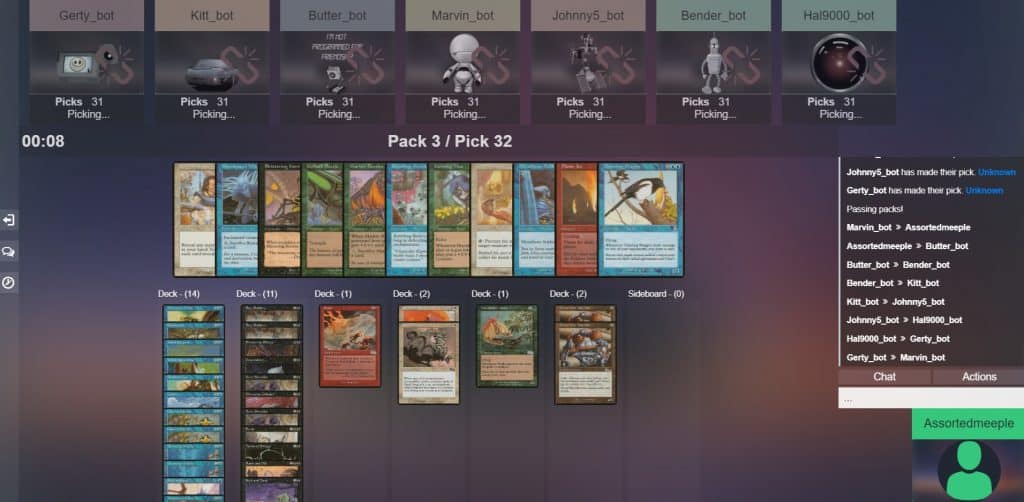
Helpful Tips and Closing Thoughts Regarding Untap
Untap doesn’t have the flashiest interface out there, but what it lacks in automation and special effects it makes up for with an easy to learn, fully functional Magic: The Gathering experience for nearly any format, budget, and experience level. Now that we’ve covered what it can do and how to use it, you and your playgroup should consider a few final questions to help provide the best experience for everyone playing.
- Which cards are going to be allowed for decks?
With access to literally every card in the game, including some expensive, powerful cards you aren’t likely to see at your friendly local game store, let alone your playgroup, discussing deck building restrictions ahead of time is a good idea. When a player rolls in with The Tabernacle at Pendrell Vale, Moat, and Serra’s Sanctum in a Stax deck that transcends anything previously built in paper, it’s going to create a (more) miserable experience if nobody else has similarly powered up their decks to combat them. - Have a way to keep track of Commander damage.
One of the very few things that Untap’s interface does not have is an easy or intuitive way to keep track of individual Commander damage dealt to each player. Whether you just have tokens with counters on the side of the battlefield, note it in the chat, or have a pen and paper nearby, you’ll want to have a solution than can be easily monitored. - Is a paid Untap account worthwhile?
Honestly, the primary reasons to consider a paid plan are to support Untap’s team, the ability to have up to 6 players in a game, and the convenience of storing unlimited decks. The rest of their features are cosmetic or redundant, so it will be up to you to decide whether the price per month is worthwhile.
But now I want to hear what you think! Whether you and your playgroup are trying Untap for the first time or are looking for more people to jam some games with, check out our Patreon and chat with us! We have an awesome Discord community that loves to talk all things gaming and also offer a ton of other perks to thank you for your support. You can also support us by referring friends here to read our content or by checking out our streams on Twitch and videos on YouTube – all of these help us continue to create gaming content we’re passionate about, and if you’re already supporting us, thank you!
Braden is a founder of Assorted Meeples and has been a gamer & writer with a vivid imagination all his life. Don’t believe us? Check out his excitement when meeting Goosebumps author R.L. Stine as a kid! An avid Magic: The Gathering spellslinger for over 15 years, you can always convince him to shuffle up for a game (or three!) of Commander.