Stardew Valley is an amazing game, and one of my all-time favorites. Even after hundreds of hours of play it’s amazing how much there still is to be discovered, how excited I still get over a great early spring run,
Animation cancelling is a favorite speed running practice in Stardew Valley that cancels the work animation of an action while maintaining the effect, allowing a player to mine, cut, forage, farm, and fight much faster. On PC Stardew Valley animations are cancelled by pushing Right Shift + Del + R at the same time.
While that seems relatively easy, there are some additional steps to take if you want to be cancelling Stardew animations like a speed running pro. Let’s dive into everything you need to know so you can end up making Stardew Valley animation cancellations just another part of your game!
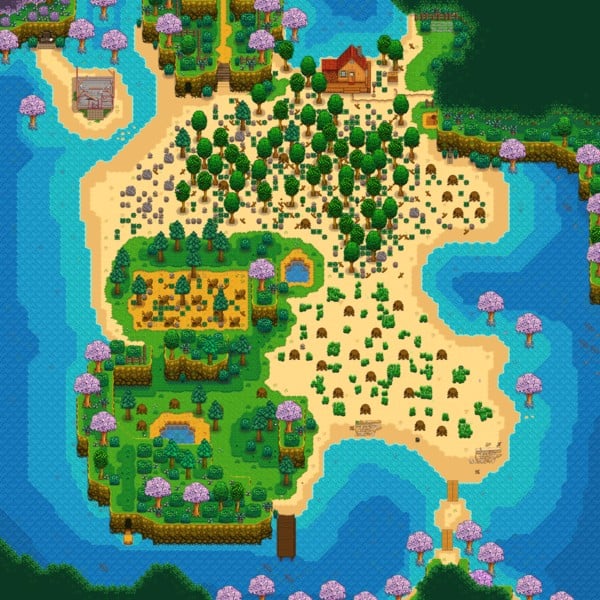
Stardew Valley How To Animation Cancel On PC
Since the majority of player play Stardew Valley on PC, and this is where the game really took off and thrived before future ports to other systems, this is where most animation cancelling takes place.
To cancel animations in Stardew Valley you need to press Right Shift + Del + R. As long as these three buttons are pressed at the same time (simultaneously) then the animation cancels.
While this sounds simple, if you look down at the average keyboard there’s an obvious problem: two keys on one side of the keyboard, one on the other side, so how are you supposed to move around with a mouse without a third arm?
This is where speed runners work by downloading software that allows them to rebind the keys in a way that makes animation cancelling much more viable.
Animation Cancelling Stardew Valley for Speed Running
What you will need for animation cancelling:
- A gaming mouse with two side buttons (Recommendation)
- The AutoHotKey software
Step 1: Download the software from AutoHotKey. (Download Current Version)
Step 2: Once downloaded close down all the confirmation and tutorial windows.
Step 3: Drag the downloaded AutoHotKey file from your Downloads folder to your Desktop, assuming you don’t already have your computer setup to do so.
Step 4: Create the necessary script on a Notepad file. This creates the Macro that is only on when playing Stardew Valley and rebinds the keys (again, only when playing Stardew Valley) to allow you to animation cancel simply using your mouse.
The script is below:
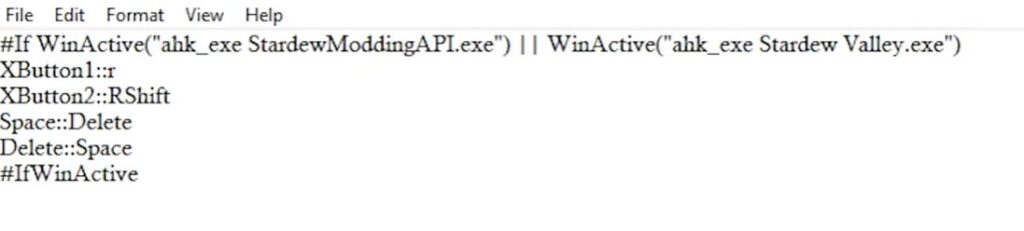
You can also watch the video tutorial further down if you need more direction or want to see the step by step method of getting this to work from start to finish.
Step 5: Right click the icon that appears after you create it for the script and click on “Run Script.” That’s it. The script is currently running and you should be good to gol
Step 6: Run the game and practice. The script doesn’t cancel the animation itself but with the keys rebound you need to be pushing both side buttons on the mouse at once, and push the space bar while swinging. That combination is what cancels the animation right after it begins, allowing you to go right to the next chop or mine or whatever.
That’s it. If you don’t have a mouse with two side buttons, these are the two that the gamers in our extended group recommend the most (links to Amazon), and everyone seems to like either one they use – there’s no consensus on one being superior to all others.
Stardew Valley How To Animation Cancel On Mac
Animation cancelling in Stardew Valley is a bit trickier on a Mac because of the different operating systems, but by knowing the concepts of how this works, we can create a solution for Stardew players on the Mac to also enjoy the benefits of this speed running trick.
To animation cancel for Stardew Valley while playing on a Mac you need to:
Step 1: Download Karabiner Elements.
Step 2: Open the Karabiner Elements Application and then accept any requested accessibility from the application.
Step 3: Go to both of the following websites and press install. Once prompted, click open Karabiner-Elements and make sure to click Import in Karabiner-Elements when you are prompted to do so.
Step 4: Once these modifications are installed, go back into Karabiner-Elements. Go to the “Complex Modfications” tab and then at the bottom of that window click on the button that says “Add Rule.” This is where you enable them anytime you’re about to play Stardew Valley.
Step 5: Once these are enabled during Stardew play you can cancel animations by holding down the V key and then press the space bar to actively cancel any animation going on.
IMPORTANT: Since these commands remain active outside of just Stardew Valley (unlike the PC setup) you MUST remember to turn those modifications off once you’re done playing Stardew Valley so those key bindings don’t screw up other programs or work you’ll be doing on your Mac.
Stardew Valley How To Animation Cancel On Switch
Unfortunately, there is no way to animation cancel in Stardew Valley on the Nintendo Switch. Because of the setup it just isn’t really viable, which is why you’re not likely to see Stardew Valley runs on Switch any time soon.
There is one Redditor who claims to have found one specific situation where you can cancel an animation in Stardew Valley on Switch, which is detailed here. Basically if you have a sword in hand while collecting a forage-able item or a crop ready to harvest, hitting the A and Y button at the same time cuts through the animation to speed things up slightly.
Whether or not that is consistently worth it is up to you.
Can You Stardew Valley Animation Cancel On XBox?
At this point in time the answer to the question is no. Unfortunately animation cancelling for Stardew Valley is basically restricted to PC or Mac. At this point in time there are no ways to do this on Console, and at least as of early 2023 there doesn’t seem to be any plans to change that.
Can You Stardew Valley Animation Cancel On PS4?
Just like with the XBox, unfortunately the answer to the question is no. Unfortunately animation cancelling for Stardew Valley is restricted to PC or Mac at the moment and it doesn’t look like that’s going to change any time soon.
I have seen one or two online posts claiming to download software and rearrange controller settings that make this possible with the PS4 control but can’t recommend it as at best it looks highly technical and complicated and at worst, sketchy AF.
Best Stardew Valley Animation Cancelling Tutorial Video
So Why Try Animation Cancelling In Stardew Valley?
The number one reason for wanting to use animation cancelling in Stardew Valley is speed running. Since the animations take up a good amount of time, especially with chores, cancelling the animation can make a day up to 300% faster since you don’t have to watch the swing of an axe, the mining of a pick, or the watering of crops.
Animation is at its best when chopping trees or mining tough rocks, but it also works to clip time off of hoeing ground or watering crops. This is a classic practice by Stardew Valley speed runners and it has spread to many casual players, as well, as a way to make the most of each bit of time in the game (and limited gaming time in real life).
Now you have all the information you need to learn how to cancel animations in Stardew Valley. Combine this with our Stardew Valley Clay Farming Guide and suddenly you have the strategies, tools, and meta knowledge to explore Pelican Town and the surrounding areas of Stardew Valley in completely new ways.
Other Stardew Valley Articles You May Enjoy
- Fruit Trees In Stardew Valley
- How To Get Oak Resin Fast Stardew Valley
- Stardew Starfruit Guide
- Watering Guide Stardew Valley
- Stardew Valley Beach Farm Guide
- 11 Best Mods for Stardew Valley

Proud to embrace the locally created moniker of “Corrupt Overlord” from one of the all time great Lords of Waterdeep runs, Shane is one member of the Assorted Meeples crew and will be hard at work creating awesome content for the website. He is a long-time player of board games, one time semi-professional poker player, and tends to run to the quirky or RPG side of things when it comes to playing video games. He loves tabletop roleplaying systems like Dungeons & Dragons, Pathfinder, Werewolf, Fate, and others, and not only has been a player but has run games as DM for years. You can find his other work in publications like Level Skip or Hobby Lark.
